Prerequisites
To use the Node-RED OpenDXL contribution package, the following prerequisites must be satisfied:
Node-RED must be installed.
The OpenDXL Node-RED Docker repository provides instructions on how to create a Node-RED container in Docker, with the Node-RED OpenDXL contribution package installed automatically.
For more information on other Node-RED installation approaches, see https://nodered.org/docs/getting-started/installation.
Note: In order to be able to import examples properly from the Node-RED UI, version 0.18.0 or newer of Node-RED should be installed.
OpenDXL JavaScript Client (Node.js) library installed.
Note: When you follow any of the installation approaches in the next section, the OpenDXL JavaScript Client should be installed automatically. You do not need to explicitly install the OpenDXL JavaScript Client library before installing the Node-RED OpenDXL contribution package.
The OpenDXL JavaScript Client (Node.js) prerequisites must be satisfied.
If you intend to provision the Node-RED DXL client configuration from the Node-RED UI, as described in the Client Configuration section, you must ensure that an OpenSSL executable (separate from Node.js itself) is installed. The provisioning operation uses OpenSSL to generate private keys and certificate signing requests.
For Windows, OpenSSL can be downloaded from the following location:
Select the Win32 OpenSSL Light or Win64 OpenSSL Light package, depending on your architecture (32-bit or 64-bit).
If a message occurs during setup indicating
...critical component is missing: Microsoft Visual C++ 2008 Redistributables, cancel the setup and download one of the following packages (based on your architecture):Visual C++ 2008 Redistributables (x86), available at:
http://www.microsoft.com/downloads/details.aspx?familyid=9B2DA534-3E03-4391-8A4D-074B9F2BC1BF
Visual C++ 2008 Redistributables (x64), available at:
http://www.microsoft.com/downloads/details.aspx?familyid=bd2a6171-e2d6-4230-b809-9a8d7548c1b6
Node.js 4.0 or higher installed.
Installation
The Node-RED OpenDXL contribution package can be installed via the following approaches:
OpenDXL Node-RED Docker image
With this approach, the Node-RED OpenDXL contribution package is installed automatically as a new Docker container is created. For more information, see the OpenDXL Node-RED Docker repository.
Node-RED Based
With this approach, the Node-RED OpenDXL contribution package is installed from within Node-RED itself. See the Node-RED Based Installation section below for more information.
Command Line Installation
With this approach, the Node-RED OpenDXL contribution package is installed via npm from the command-line on the host where the Node-RED server is running. See the Command Line Installation section below for more information.
Node-RED Based Installation
Browse to your Node-RED server.
In the upper-right corner, press the side menu button.
Choose the
Manage paletteoption in the menu drop-down list.From the
Paletteuser settings tab, click on theInstalltab.In the
search modulestext box, enterdxl.Next to the entry for
@opendxl/node-red-contrib-dxlin the search results, press theinstallbutton.On the
Installingconfirmation dialog, press theInstallbutton.A dialog containing text like the following should appear when the installation is complete:
Nodes added to palette: * dxl-clientClick on the
Closebutton to close theUser Settingstab.
Command Line Installation
Before installing the Node-RED OpenDXL contribution package, first navigate in a
command shell to the user directory which you have configured for Node-RED. The
.node-red directory under the user's HOME directory is the default user
directory for Node-RED.
For Mac and Linux-based operating systems, run the following command:
cd ~/.node-redFor Windows, run the following command:
cd %HOMEPATH%\.node-redTo install the library from a local tarball for a Mac or Linux-based operating system, run the following command:
npm install ./lib/opendxl-node-red-contrib-dxl-0.1.3.tgz --saveTo install the library from a local tarball for Windows, run:
npm install .\lib\opendxl-node-red-contrib-dxl-0.1.3.tgz --saveTo install the library via the npm package registry, run the following command:
npm install @opendxl/node-red-contrib-dxl --saveAfter the installation is complete, restart Node-RED and browse to your Node-RED server.
Confirming the Installation Result
After the installation is complete, you should see several "dxl" nodes in the left column:
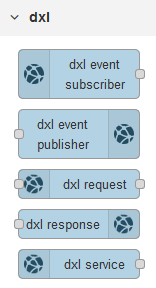
For more information, see the Node-RED Configuration documentation.