Authorization¶
A critical aspect of exposing ePO remote commands to the DXL fabric is adding
an authorization policy that restricts which clients can invoke the service.
This section walks through the steps to create an authorization for a
Python-based DXL client to invoke an ePO remote command.
Note
The steps below apply when version 5.0 or later of the DXL ePO extensions
have been installed on an ePO server. If you are using an older version of
the DXL ePO extensions, you will need to use a standalone
ePO DXL Python Service
to proxy remote commands to an ePO server. For command authorization
using the ePO DXL Python Service see the following document:
https://opendxl.github.io/opendxl-epo-service-python/pydoc/authorization.html#client-authorization
Python-based DXL clients are identified by their certificates. Client-specific certificates and/or Certificate Authorities (CAs) can be used to limit which clients can invoke ePO remote commands. A client certificate can be used to establish a restriction for a single client whereas a certificate authority can be used to establish a restriction for all clients that were signed by that particular authority.
If you are using the
External Certificate Authority (CA) Provisioning
approach to manage your DXL client certificates, you will need to manually
import your client certificate into ePO in order to be able to create an ePO
remote command authorization for the certificate. For more information on
importing client certificates into ePO, see the
ePO Certificate Authority (CA) Import
section in the OpenDXL Python Client SDK documentation.
The following section walks through the steps to create an authorization
for an ePO remote command.
Navigate to Server Settings and select the DXL Commands setting on the left navigation bar.
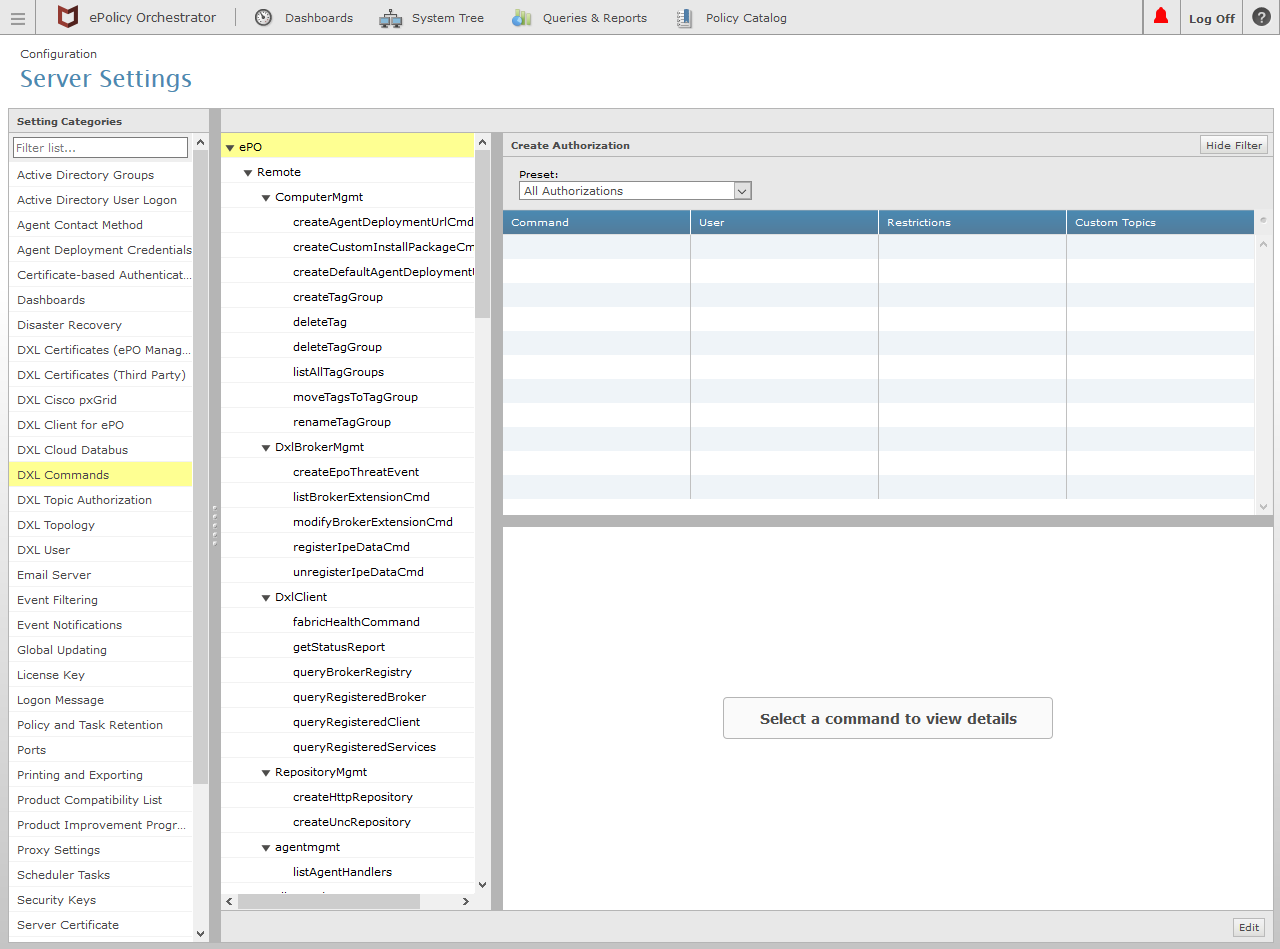
Click the Edit button in the lower right corner (as shown in the image above).
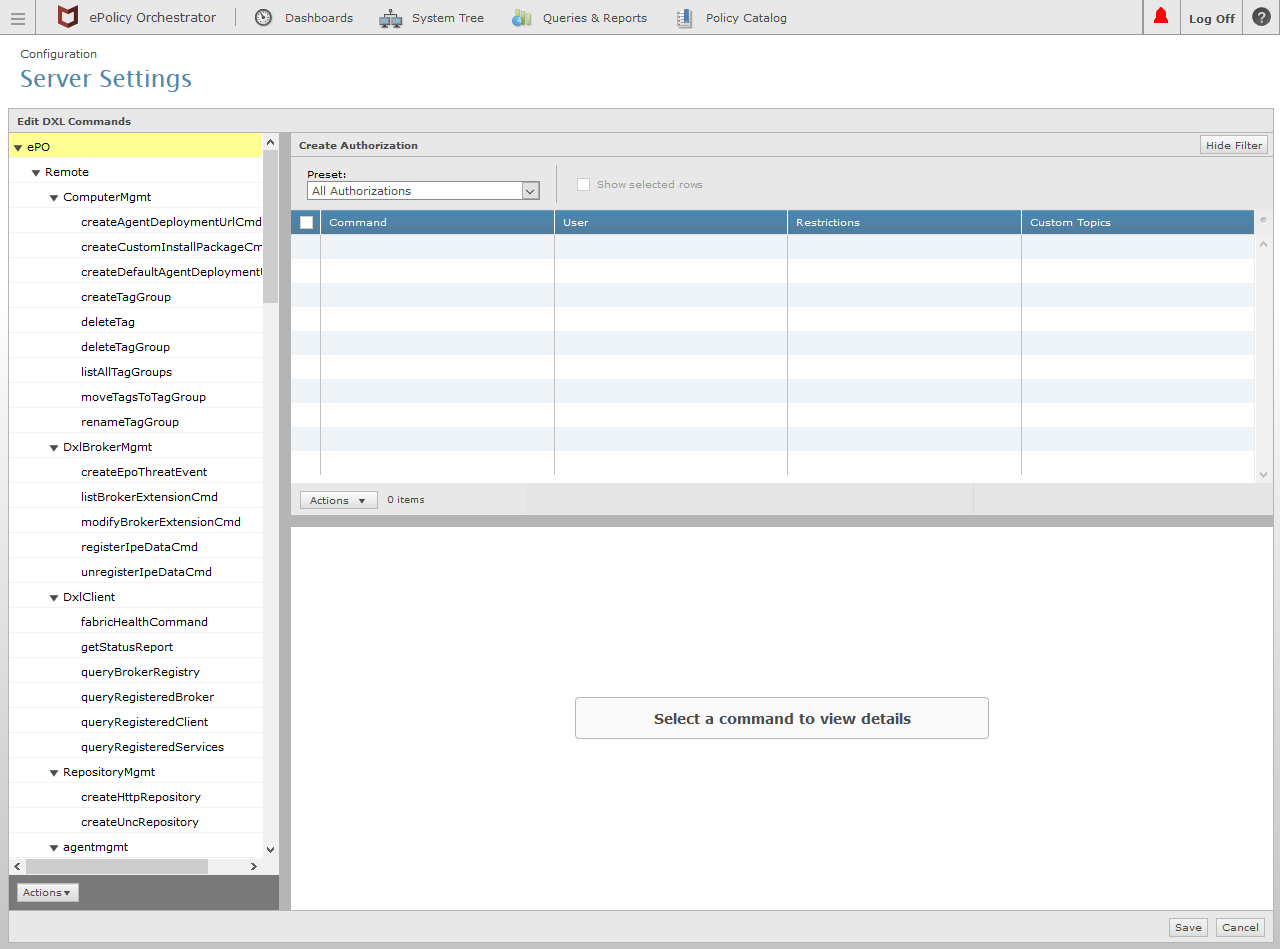
In the command tree in the left column, select an individual or group of remote command(s) for which the authorization should be created.
If a certificate is granted authorization at a group level, the certificate can be used to run each of the commands with the group's subtree. In the example below, the top-level
ePOgroup is selected. This enables the certificate to be used for running all remote commands.Note
It is recommended to create authorizations for the minimal set of remote commands which need to be accessible to the DXL fabric.
Click the Actions button in the lower left corner (as shown in the image above).
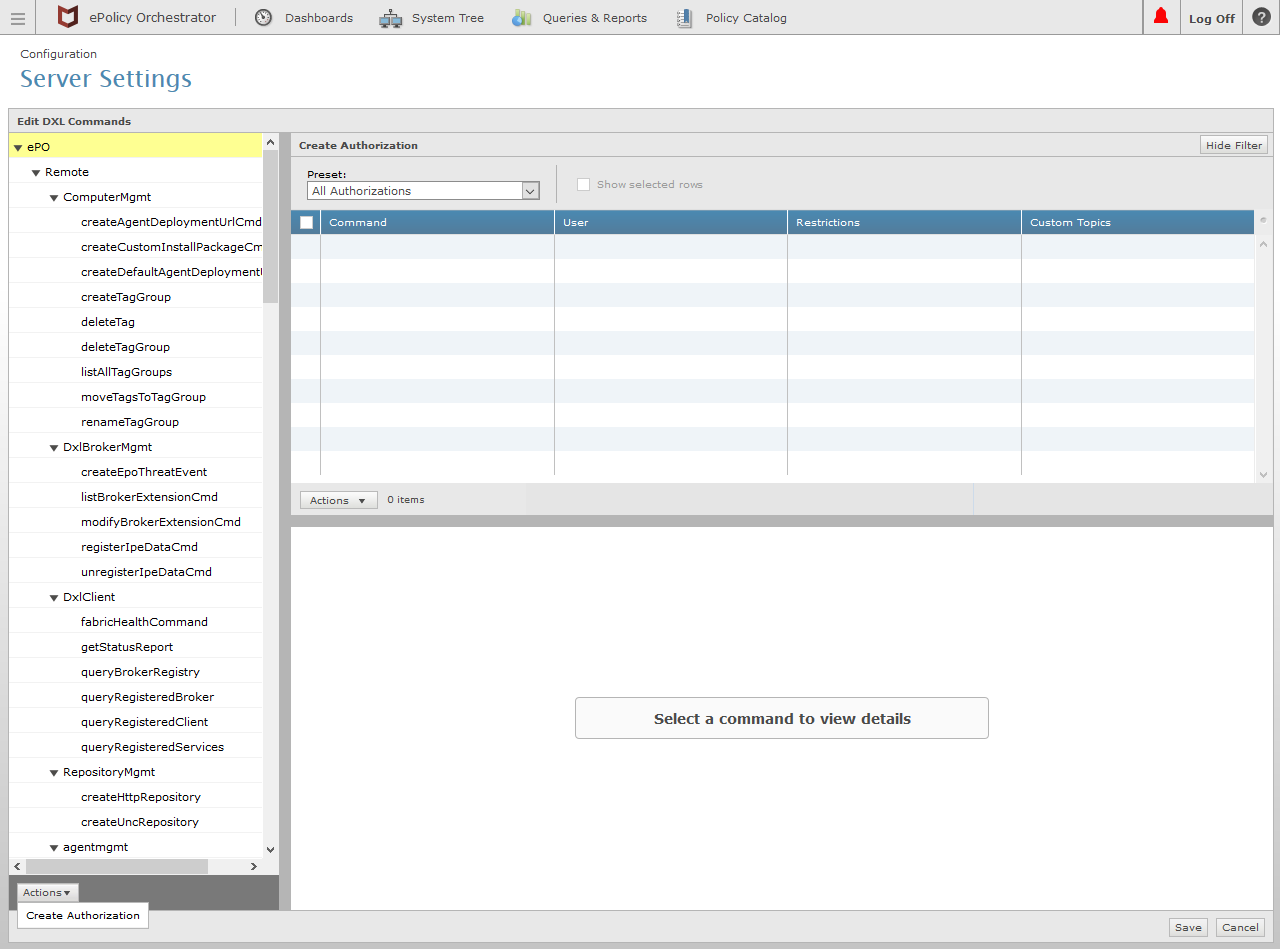
In the Actions drop-down list, select the Create Authorization option.
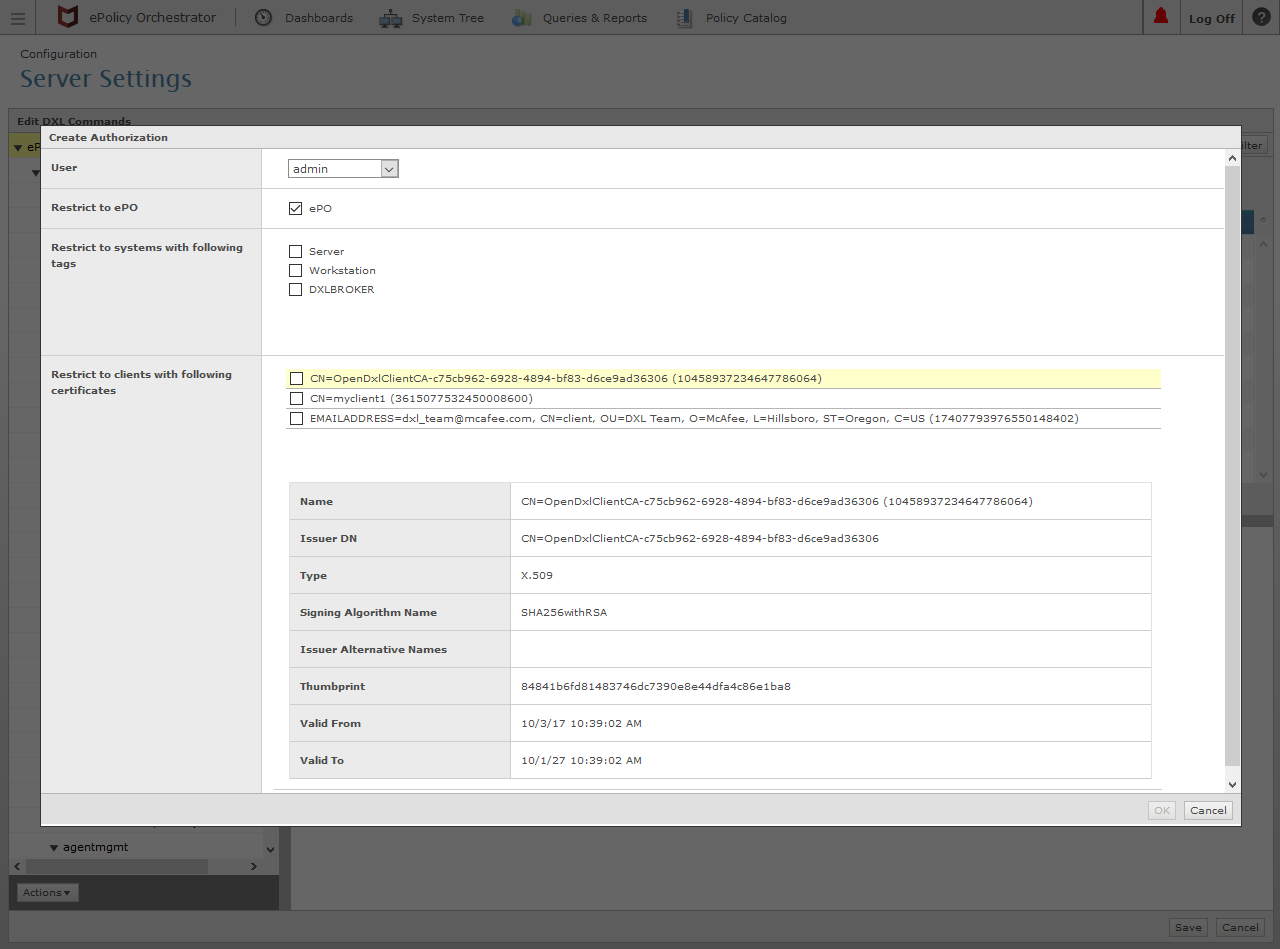
Select the User that the command(s) should be run as on the ePO server and select the checkboxes in the Restrict to ... sections for the desired entities which should be authorized to run the command(s).
To authorize the DXL Python client to run the remote command, select the check box for the corresponding Certificate Authority or client certificate.
Note
It is recommended to create authorizations for the least privileged user account and the minimal set of client certificates needed to perform the selected remote command(s).
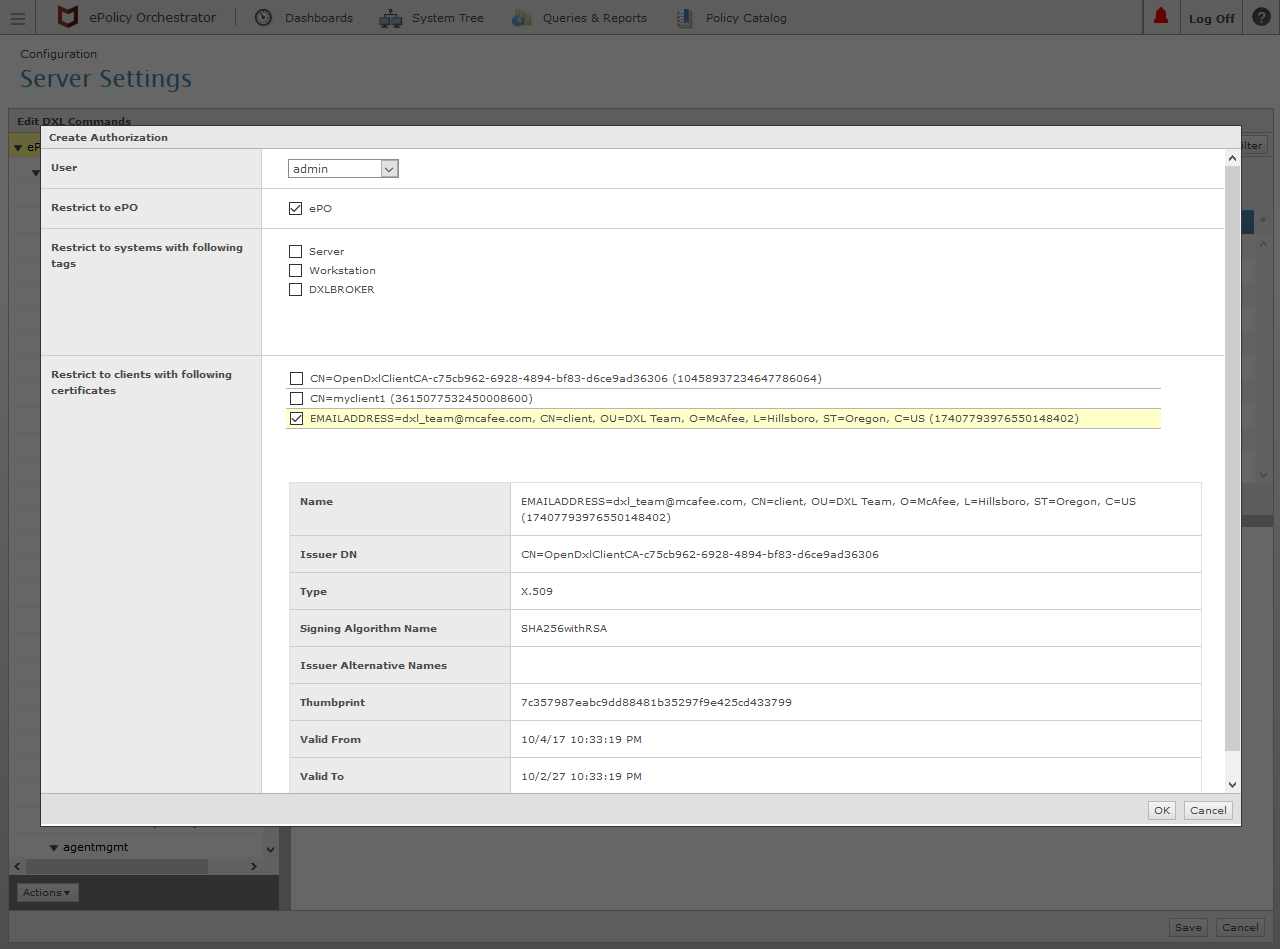
Click the OK button in the lower right corner (as shown in the image above).
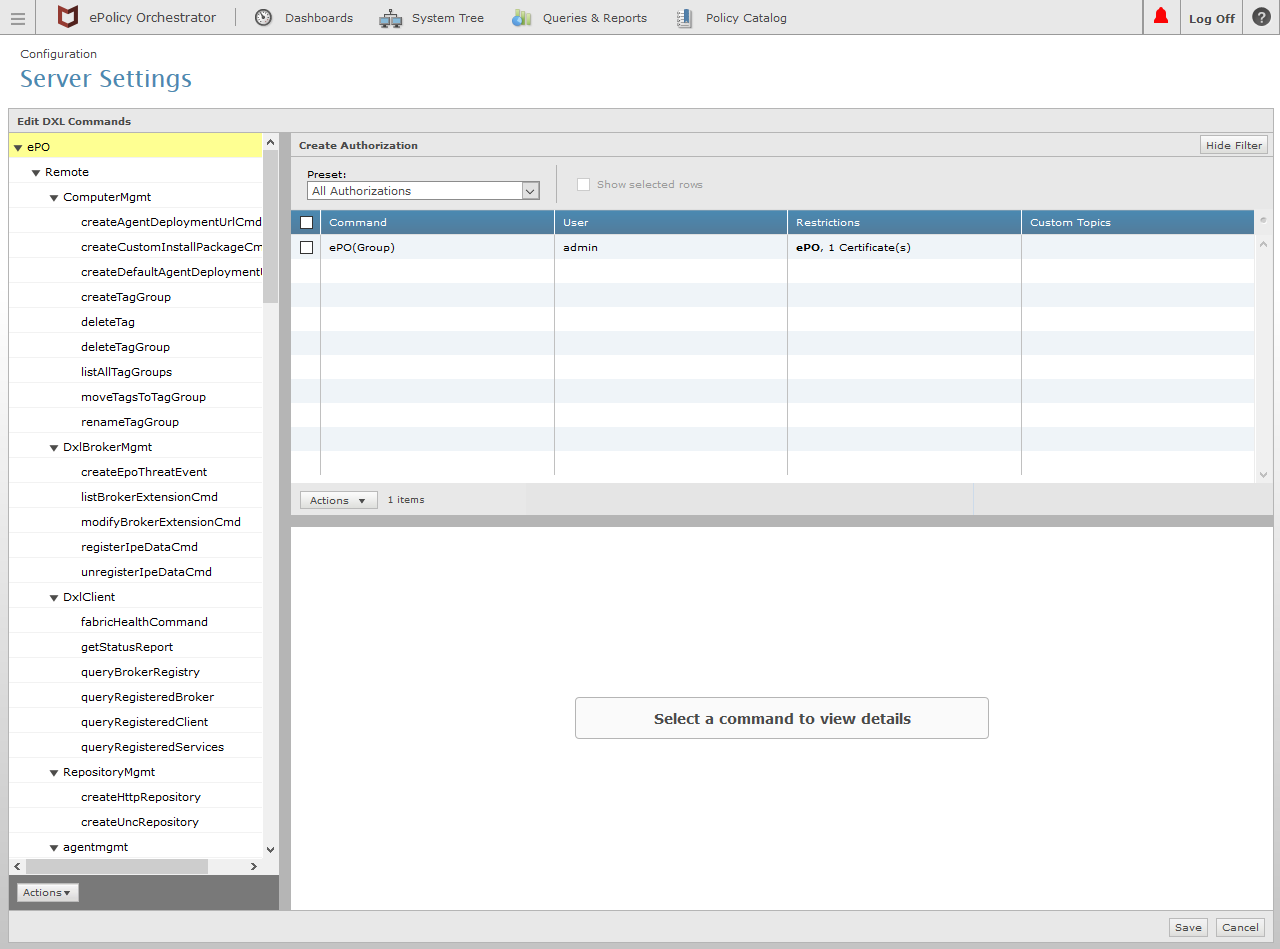
Click the Save button in the lower right corner (as shown in the image above).
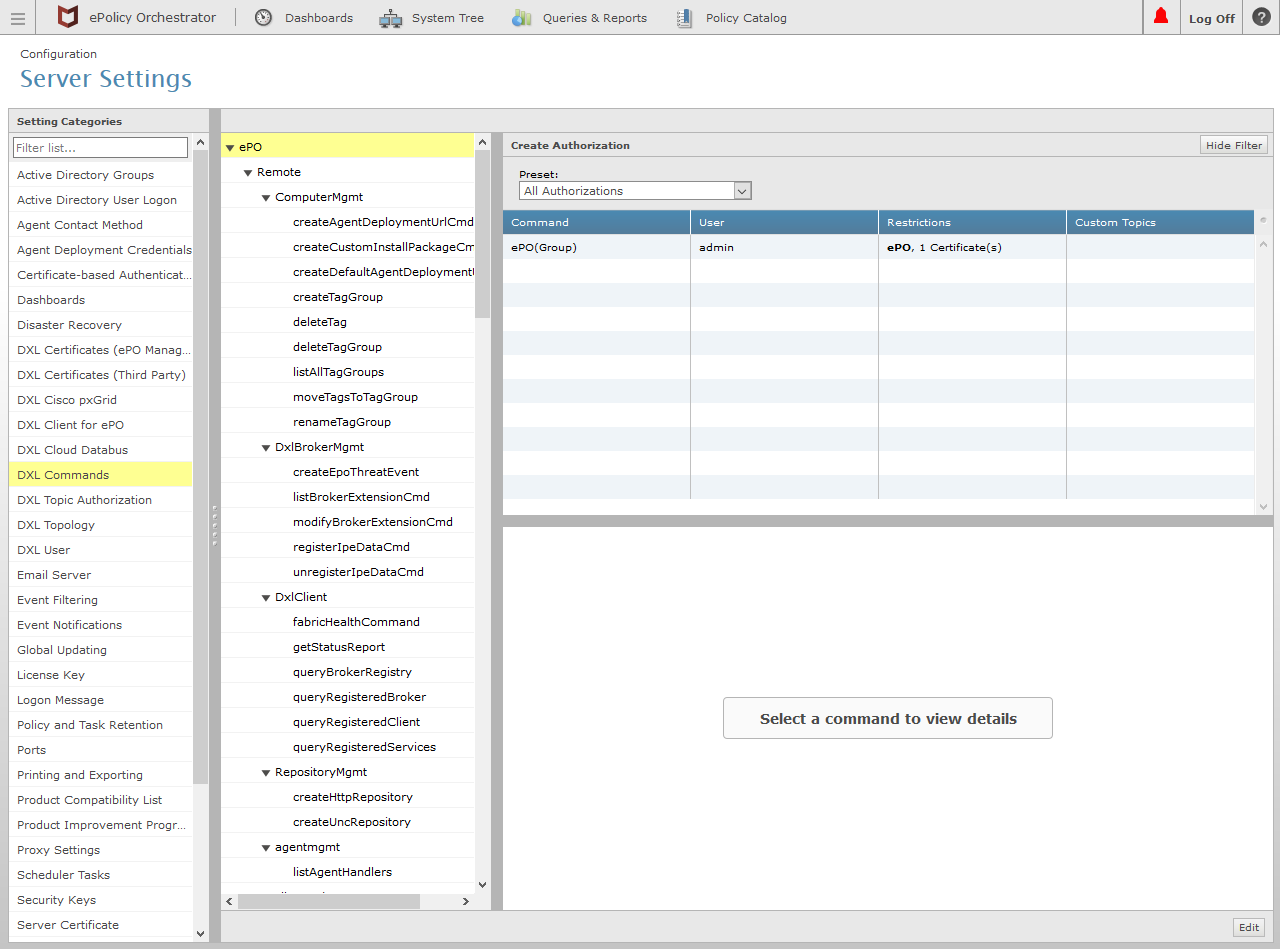
The remote command(s) should now be able to be performed with the authorized certificates.